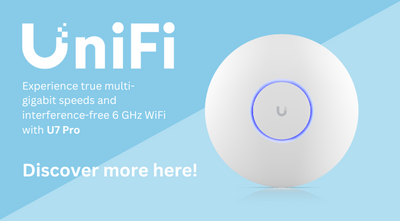MikroTik Basics for Beginners: A Practical Guide
MikroTik is a powerful and flexible networking platform widely used by professionals and enthusiasts alike. While it might not be the first choice for complete beginners, with a little guidance, even those new to networking can set up and manage MikroTik devices effectively. This guide is here to help you get started with essential configurations and highlight some of the best products for home and small office applications.
What is MikroTik?
MikroTik is a Latvian company renowned for its high-performance routers, switches, and wireless solutions powered by their custom operating system, RouterOS. Their products are ideal for small to medium-sized businesses, ISPs, and advanced home users who want complete control over their network.
Beginner-Friendly MikroTik Products
For home or small office use, these MikroTik devices are great starting points:
- MikroTik hAP AX2 Dual Band Router: A home router and WiFi6 access point.
- MikroTik L009 8 Port PoE WiFi 6 High Performance Router: A high-performance WiFi6 router for demanding home setups.
- MikroTik RouterBOARD cAP XL AC Ceiling Access Point: A heavy-duty home access point with high-gain WiFi antennas.
- MikroTik Ceiling Access Point AX: A sleek WiFi6 home access point.
- MikroTik Chateau LTE6 ax WiFi 6 Router: A home 4G router with WiFi6 support for robust connectivity.
Getting Started with MikroTik Devices
Accessing Your MikroTik Router
You can configure MikroTik devices using one of these methods:
- WinBox: A simple GUI tool for Windows users.
- WebFig: A browser-based interface.
- Command Line Interface (CLI): For advanced users via SSH or Telnet.
Setting Up with WinBox
- Download WinBox from the MikroTik website.
- Connect your computer to the router using an Ethernet cable.
- Open WinBox and log in with the username admin and a blank password.
Essential Configurations (These should be configured by default, unless removed)
Change the Default Password
Navigate to System > Users, edit the default user, and set a secure password.
Assign an IP Address
Go to IP > Addresses, click the + button, and assign an IP address (e.g., 192.168.88.1/24) to the LAN interface.
Enable Internet Access
Configure the WAN interface to receive an IP address from your internet provider. Add a default route under IP > Routes to allow outgoing traffic.
Set Up a DHCP Server
Navigate to IP > DHCP Server and follow the setup wizard to assign IP addresses to devices in your local network.
Enable NAT (Network Address Translation)
In IP > Firewall, add a new NAT rule:
- Chain: srcnat
- Out Interface: Your WAN interface
- Action: masquerade
Configure Wireless (if applicable)
If your device supports wireless, go to Wireless > Interfaces, enable the interface, and set a unique SSID. Under Wireless > Security Profiles, create a profile with WPA2/WPA3 encryption for security.
Tips for Securing Your MikroTik Router
- Disable Unused Services: In IP > Services, turn off unnecessary services like Telnet or FTP.
- Set Up a Basic Firewall: Block unwanted traffic with simple rules in IP > Firewall.
- Keep Your Device Updated: Regularly update RouterOS by visiting System > Packages.
Useful Features in MikroTik
- WinBox: A user-friendly tool for managing configurations.
- WebFig: A convenient web-based alternative to WinBox.
- Torch: A traffic analysis tool for monitoring network activity.
- Queues: Useful for managing bandwidth distribution.
- Hotspot: Built-in functionality for creating guest networks.
Resources for Further Support
For troubleshooting and product-related queries, you can email our team at techsupport@msdist.co.uk. For additional documentation, the MikroTik Wiki is a valuable resource, and the MikroTik Forum connects you with a global community of users.
While MikroTik products offer immense flexibility and control, they do come with a learning curve. Start small by configuring basic features, and don’t be afraid to experiment in a test environment. With time, you’ll discover the full potential of these powerful devices. For product inquiries or expert advice, contact MS Dist, your trusted distributor of MikroTik solutions.