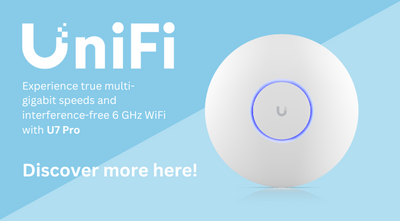Teltonika RMS Guide – How It Works and How to Redeem
Teltonika’s Remote Management System (RMS) is a secure cloud platform that enables users to manage, monitor, and configure Teltonika routers and gateways remotely. Whether you are responsible for a single router or a full network of devices, RMS provides easy access without the need for complex setups such as public IP addresses.
From firmware updates to live device monitoring and remote troubleshooting, RMS brings everything under one convenient, centralised dashboard.
Key advantages of RMS include:
-
Secure remote access to devices without the need for VPNs or fixed IP addresses
-
Firmware updates and device configuration from anywhere in the world
-
Monitoring of device status, performance, and alerts in real time
-
RMS Connect – remote access to equipment behind your routers
For both everyday users and technical teams, RMS simplifies remote device management, making it safer and significantly more efficient.
Understanding Teltonika RMS Single-Month Credits
At MSDist, we offer Teltonika RMS access in the form of 1-month credits, giving you the flexibility to manage your devices as and when needed.
How it works:
-
1 credit equals 30 days’ access for one device on RMS
-
Purchase credits individually or in bulk to suit your requirements
-
Credits do not expire until assigned to a device – they remain in your account until use
-
Flexible usage: use credits to keep one device active for multiple months, or distribute across several devices for shorter periods
-
No complicated subscriptions – buy what you need, when you need it
Example: Purchase 12 credits → give one router a full year of RMS access, or manage 6 routers for 2 months each
This model is ideal for businesses with changing device fleets or customers who may not need continual access.
How to Redeem Teltonika RMS Credits Purchased from MSDist
Once you have purchased your RMS credits from msdist.co.uk, you will receive a redemption code by email. Follow these simple steps to add the credits to your Teltonika RMS account.
Step-by-step guide:
-
Log in to your Teltonika RMS Account
Visit the Teltonika RMS portal and enter your login details. If you’re new, create an account – it’s quick and free. -
Open the Account Menu
Click on your profile icon at the top-right of the screen to open the drop-down menu. -
Select 'Activate Code'
From the drop-down menu, click on ‘Activate Code’. -
Enter Your RMS Credit Code
Paste or type the code received from MSDist into the activation box. Codes are case-sensitive and may contain letters and numbers, so double-check for any mistakes. -
Click 'Activate'
Submit the code. A confirmation message will appear if successful, and credits will be added to your account. -
Check Your Credit Balance
Go to the ‘Resources’ or 'Credits' section to confirm your new credit balance. These will remain unused until you assign them to specific devices.
Important notes:
-
Redeeming a code does not automatically apply the credit to a router
-
Credits remain in your account until you manually assign them
Allocating Credits to Devices
After redeeming your credits, assign them to routers as needed:
-
Select your device in the RMS portal
-
Look for an option such as ‘Start RMS Management’ or similar
-
Allocate the credit to activate remote access for 30 days
If the device’s RMS period ends, simply assign another credit to continue uninterrupted service.
Common Problems and Troubleshooting
While the process is straightforward, here are a few common issues and solutions:
Problem: Invalid Code Error
Solution: Check for typing errors and remove any extra spaces. If the issue continues, contact us for support.
Problem: Credits Not Showing After Redemption
Solution: Refresh the page or log out and back in. Ensure you are viewing the correct account if managing multiple profiles.
Problem: Credits Applied to the Wrong Account
Solution: Credits cannot be transferred once redeemed. Always confirm you’re logged into the right account before activating.
Problem: Device Inactive Despite Available Credits
Solution: Confirm that the credit has been assigned to the device. Redemption alone does not activate RMS.
Problem: Forgot to Top Up After 30 Days
Solution: The device becomes inactive on RMS, but can be reactivated at any time by assigning another credit.
Final Tips
-
Keep your codes secure: Store activation codes safely to prevent unauthorised use
-
Plan ahead: Buying extra credits can help maintain uninterrupted service, especially when managing multiple devices
-
One account, one pool: Redeem all credits into a single RMS account where possible for easier management
-
Explore RMS features: RMS offers more than remote access – take advantage of firmware updates, alerts, reporting, and remote desktop functionality via RMS Connect
For more information on Teltonika, simply get in touch with our friendly team!