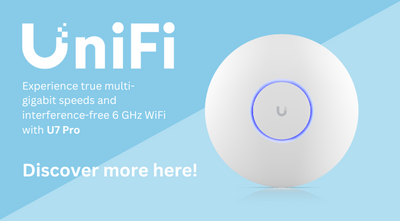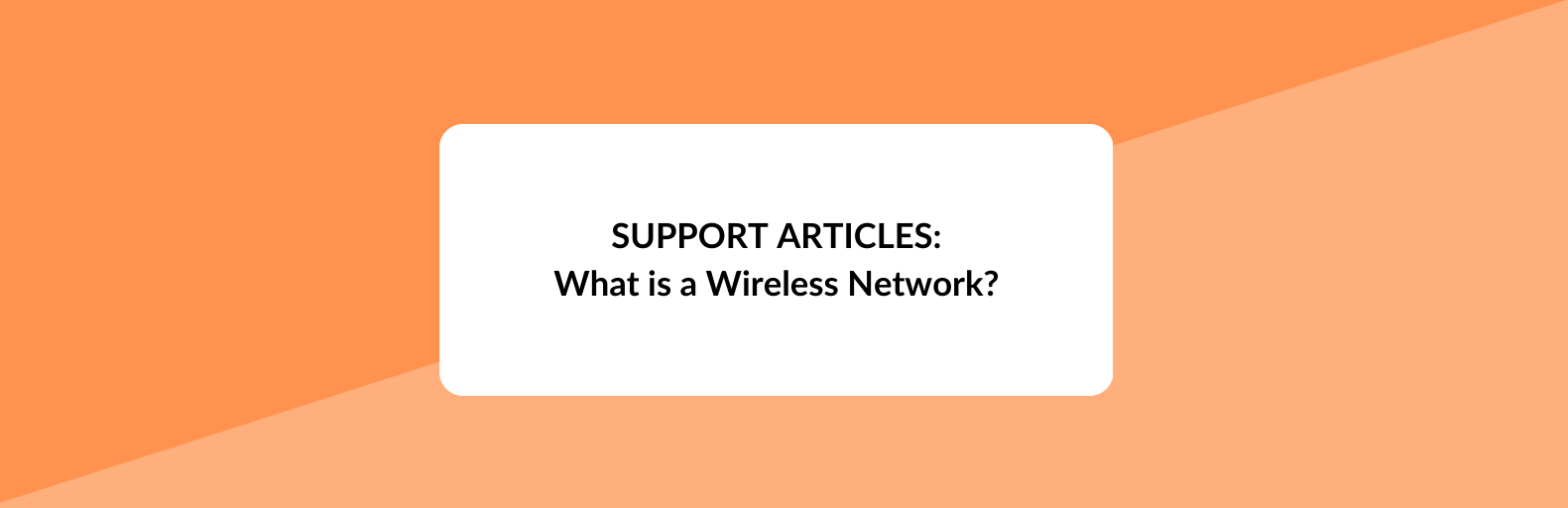
What is a Wireless Network?
A wireless network is a system used to link two or more PCs together without using cables to do it. This can be very convenient and avoids the cost of laying cables in – which is very costly if you want to link two offices on opposite sides of town as it involves digging up roads, or renting a leased line from BT. If you want to shift vast quantities of data then a copper cable between the two points may be the only way to do it but typically costs many thousands of pounds a year for rental and is an expensive solution if the other office is just across the road. If you want to shift less data, then a wireless installation at one-off cost of just a few hundreds of pounds may offer a permanent solution, but wireless doesn’t offer a solution in all cases.
What is needed to be able to make a wireless connection?
Wireless needs line of sight – that is the unit at one end must be able to ‘see’ the unit at the other with no obstructions in the path, just as you can. Typically a wireless unit has a radio and antenna inside it, so it sends out a radio signal. At the other end of the link another of the same unit listens for the radio signal then sends back data. To do this successfully the radio and antenna it is linked to must meet certain requirements:
- The radio must be good enough to send out a decent signal and sensitive enough to ‘hear’ the signal coming back. (There may be other wireless systems in the area sending out signals too, so when a unit is listening it must be able to find out which signals it should be listening to and ignore all the others in the area – more on this below.)
- The antenna must be able to pick up signals coming from the right direction. The antenna in most radio units sends out quite a narrow beam in just one direction so they need to be pointing at each other. (Think of two torches some distance apart – they must be shining directly at each other so that the beams line up.)
The wider the beam the more the signal is dissipated over a given distance, so if longdistance links are required a dish with a pencil beam would do well, but for a short link a wider beam is fine. The ‘power’ of the antenna is rated with a number which tells how much the beam is focussed in just one direction, so in the pictures above the wide beam might have a ‘gain’ figure of 10 dBi, while the dish has a gain of 28 dBi. How these numbers relate to each other, what dBi means and how the physical size of the antenna relates to the gain are beyond the scope of this document but more information is available on Wikipedia but be prepared for the maths.
So, to link two points by wireless we need two radio units arranged something like this:

But because we must have line of sight, this link wouldn’t work:
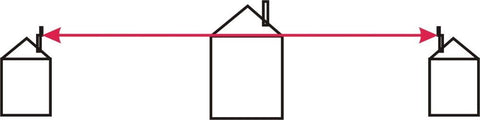
And neither would the one below. Because quite a lot of the signal is above and below the centre line. Looked at end-on, the radio beam is really more like this:

The line through the middle is the line of sight and the area around it is called the Fresnel Zone, which carries quite a lot of the signal. In fact, if you block 20% of the Fresnel zone you’ll lose 40% of the signal, so it’s not enough to be able to have a line of sight between two points like a piece of string – for example just over the top of a building to the point you can see on the far side – there must be plenty of clear space all around the centre line too.
Just for the record, unlicensed wireless links in the UK operate on two frequencies – 2.4 and 5.8 GHz – and at those frequencies line of sight is vital and the signal doesn’t travel very far – perhaps 20 kms with a dish antenna, 5 kms with the smaller antenna. Signals can be stopped entirely with thick stone walls and trees are a real obstacle. (The only answer to trees in the path is a chain saw.) Mobile phones, which work on a lower frequency, can penetrate stone and brick more easily, which is why users don’t have to stand outside – though they may have to in poor signal areas – and for the same reasons the units used for wireless networks really are best placed outside a building in free space and preferably at least 3 metres above ground level.
Spectrum overcrowding and how channel numbering may help
The radios used in these units will pickup signals from every other wireless network in the area. In the office with 100 PCs there may be some laptops which their users want to be able to use anywhere without having to plug a network cable into them. All laptops now have radios built-in and a wireless router could be connected to the network on 192.168.2.101 following the example above to broadcast a wireless signal that the laptops can use to connect to the network.
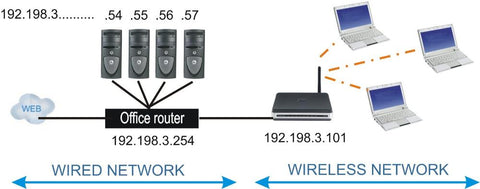
This works well until the office next door installs a wireless router as well, the coffee shop across the road installs a free hotspot, the people in the flats next door all install wireless routers too and the result is lots of signals all whizzing about at the same time and interfering with each other. The radios hear all the signals and have to sort out which ones they want to listen and talk to (more on that under SSIDs below) but will be under quite a heavy load as they struggle to sort out which signal is they one they want. When they’re struggling they work more slowly because they’re trying to process a lot more incoming radio data before they can even start to concentrate on the data packets that they want to pass on top their network.
There is a part solution to this. On the 2.4 GHz range the available airspace is split into 13 channels, and all the users on one network can be set to stick with one particular channel number that isn’t used by another local system. With 13 channels available this should give plenty of room for everyone, but unfortunately each of the 13 channels spills over into two adjacent channels, so if there is a local user with a strong signal on channel 6 then channels 5, 6 and 7 will be occupied as well so the next lowest channel number that’s usable is 3, which will use up 2,3 and 4. The next highest will be 9, which will use up 8, 9 and 10. So really there are only 4 sets of usable channels out of the 13 available, which can sometimes make for difficulties depending on how busy the local radio environment is. Another solution is to use radios that work on the 5.8 GHz band as it is far less crowded – at least for the time being. 5.8 Hz kit tends to give better results in urban environments.
Point to Point (PTP) and Point to Multipoint (PTMP)
Wireless units can operate in different ways, called modes. You might want to just link two places together (Point to Point – think of a wire strung between two buildings) or one central unit might be required to talk to many others (Point to MultiPoint – think of a telephone pole in the street with wires running from it to many buildings). Wireless units need to be told the first time they are set up which mode they need to use. Bridge Mode means Point to Point: the unit at each end is set up in Bridge mode so they can only talk to each other. For Point to MultiPoint use the unit to be used as the central point is set in Access Point Mode and the many satellite units are set in Client or Station mode.
To sum up
-
Wireless networks need line of sight • Line of sight means a direct line between two points and a fair amount of free space around that line, with no intrusion by buildings or trees into the fresnel zone.
-
Units need to be chosen that will perform at the distance required and the beam pattern and gain of the antenna must be carefully considered.
-
Channels available can be quite busy on 2.4 GHz so 5.8 GHz may be a better choice.
-
PTP or PTMP must be selected and each unit set up in the appropriate mode to do the job required of them.
If you want to find out what other radio devices may be using certain channels, download Netstumbler. It’s free. Install it and run it to see what devices are in your area and what channels they are using. Be aware that sometimes radios are set up to hide that information and that you may need VistaStumbler if you are using Vista or Windows 7.